Настраиваем Let’s Encrypt сертификат на OPNSense
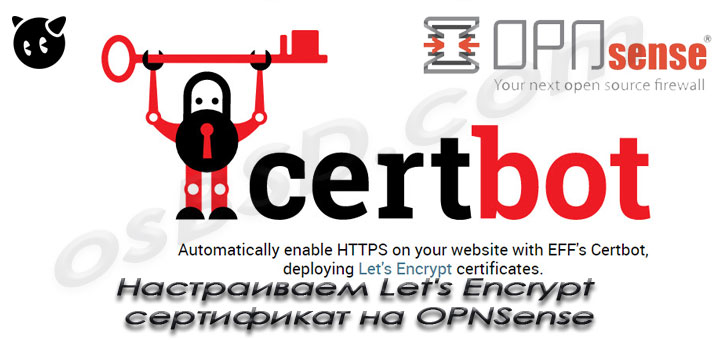
Задача:
---------------------------------------------------------------На маршрутизаторе OPNSense настроить бесплатный сертификат Let’s Encrypt с автоматическим продлением.
В OPNSense за поддержку отвечает плагин «os-acme-client«. Переходим в «System > Firmware > Plugins» и устанавливаем необходимый плагин.

Для истории приложу логи установки, можно глянуть какие пакеты дополнительно устанавливаются
***GOT REQUEST TO INSTALL: os-acme-client*** Updating OPNsense repository catalogue... OPNsense repository is up to date. All repositories are up to date. New version of pkg detected; it needs to be installed first. The following 1 package(s) will be affected (of 0 checked): Installed packages to be UPGRADED: pkg: 1.12.0_1 -> 1.15.6 Number of packages to be upgraded: 1 4 MiB to be downloaded. [1/1] Fetching pkg-1.15.6.txz: .......... done Checking integrity... done (0 conflicting) [1/1] Upgrading pkg from 1.12.0_1 to 1.15.6... [1/1] Extracting pkg-1.15.6: .......... done Updating OPNsense repository catalogue... OPNsense repository is up to date. All repositories are up to date. The following 12 package(s) will be affected (of 0 checked): New packages to be INSTALLED: acme.sh: 2.8.7 bind-tools: 9.16.6 libidn2: 2.3.0_1 libunistring: 0.9.10_1 libuv: 1.39.0 os-acme-client: 1.36 py37-dns-lexicon: 3.3.28 py37-future: 0.18.2 py37-ply: 3.11 py37-requests-file: 1.5.1 py37-tldextract: 2.2.1_2 socat: 1.7.3.4_1 Number of packages to be installed: 12 The process will require 51 MiB more space. 6 MiB to be downloaded. [1/12] Fetching os-acme-client-1.36.txz: ........ done [2/12] Fetching acme.sh-2.8.7.txz: .......... done [3/12] Fetching socat-1.7.3.4_1.txz: .......... done [4/12] Fetching bind-tools-9.16.6.txz: .......... done [5/12] Fetching libidn2-2.3.0_1.txz: .......... done [6/12] Fetching libunistring-0.9.10_1.txz: .......... done [7/12] Fetching py37-ply-3.11.txz: .......... done [8/12] Fetching libuv-1.39.0.txz: .......... done [9/12] Fetching py37-dns-lexicon-3.3.28.txz: .......... done [10/12] Fetching py37-tldextract-2.2.1_2.txz: ...... done [11/12] Fetching py37-requests-file-1.5.1.txz: .. done [12/12] Fetching py37-future-0.18.2.txz: .......... done Checking integrity... done (0 conflicting) [1/12] Installing libunistring-0.9.10_1... [1/12] Extracting libunistring-0.9.10_1: .......... done [2/12] Installing libidn2-2.3.0_1... [2/12] Extracting libidn2-2.3.0_1: .......... done [3/12] Installing py37-ply-3.11... [3/12] Extracting py37-ply-3.11: .......... done [4/12] Installing libuv-1.39.0... [4/12] Extracting libuv-1.39.0: .......... done [5/12] Installing py37-requests-file-1.5.1... [5/12] Extracting py37-requests-file-1.5.1: .......... done [6/12] Installing socat-1.7.3.4_1... [6/12] Extracting socat-1.7.3.4_1: ......... done [7/12] Installing bind-tools-9.16.6... [7/12] Extracting bind-tools-9.16.6: .......... done [8/12] Installing py37-tldextract-2.2.1_2... [8/12] Extracting py37-tldextract-2.2.1_2: .......... done [9/12] Installing py37-future-0.18.2... [9/12] Extracting py37-future-0.18.2: .......... done [10/12] Installing acme.sh-2.8.7... ===> Creating groups. Creating group 'acme' with gid '169'. ===> Creating users Creating user 'acme' with uid '169'. ===> Creating homedir(s) [10/12] Extracting acme.sh-2.8.7: .......... done [11/12] Installing py37-dns-lexicon-3.3.28... [11/12] Extracting py37-dns-lexicon-3.3.28: .......... done [12/12] Installing os-acme-client-1.36... [12/12] Extracting os-acme-client-1.36: .......... done Stopping configd...done Starting configd. Migrated OPNsense\AcmeClient\AcmeClient from 0.0.0 to 1.6.2 Reloading plugin configuration Configuring system logging...done. Reloading template OPNsense/AcmeClient: OK ===== Message from acme.sh-2.8.7: -- This script will create the following directories if they do not exist: ~acme/.acme.sh ~acme/certs The script will also install ~acme/.acme.sh/account.conf.sample which has sane defaults. Copy this to ~acme/.acme.sh/account.conf and edit contents to suit. In the /usr/local/share/examples/acme.sh directory, you can find the dnsapi scripts which will be useful if you decide to use dns-01 challenges. Also included are the deploy scripts. A newsyslog.conf sample file is provided at /usr/local/share/examples/acme.sh/acme.sh.conf and you could create a symlink from that to /usr/local/etc/newsyslog.conf.d/ Your sample cronjob looks like this: ############################################################################ $ sudo crontab -l -u acme # use /bin/sh to run commands, overriding the default set by cron SHELL=/bin/sh # mail any output to here, no matter whose crontab this is MAILTO=dan@example.org 7 22 * * * /usr/local/sbin/acme.sh --cron --home /var/db/acme/.acme.sh > /dev/null ############################################################################ Change x & y to some minute and hour of the day. Checking integrity... done (0 conflicting) Nothing to do. ***DONE***
Переходим к настройкам: Services > Let’s Encrypt > Accounts
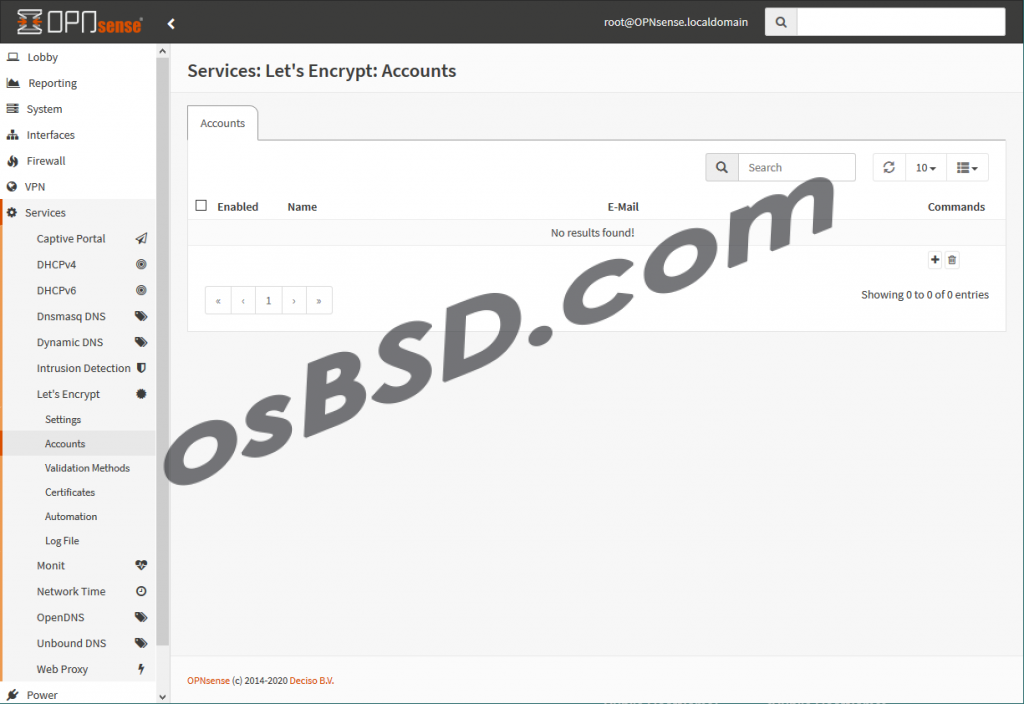
Добавляем новый аккаунт
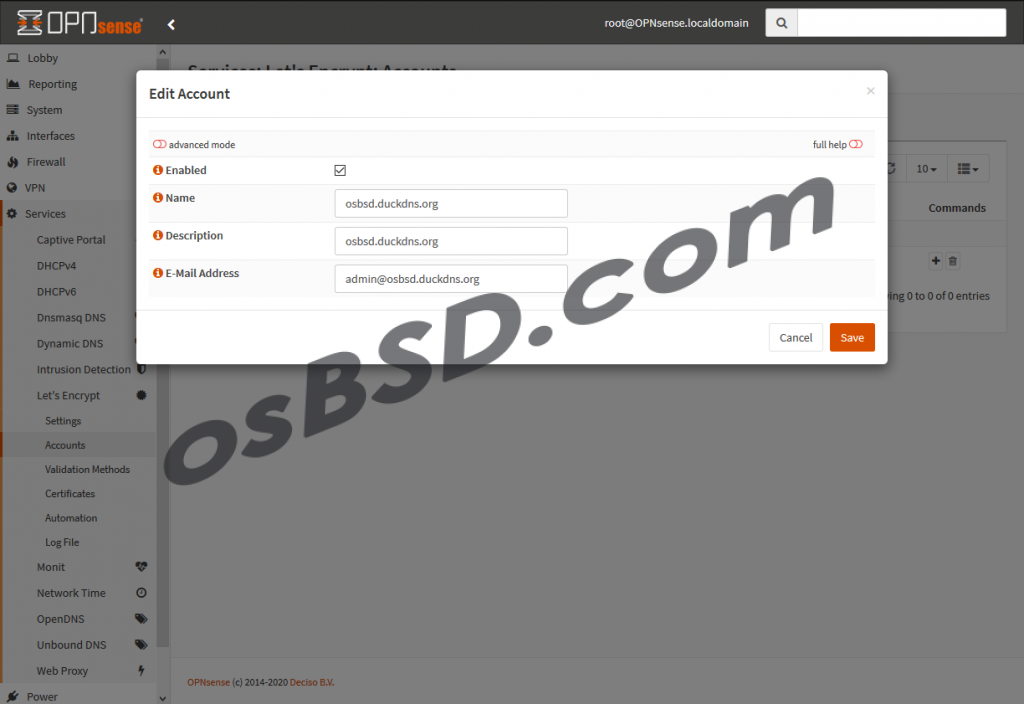
Добавляем метод валидации: Services > Let’s Encrypt > Validation Methods
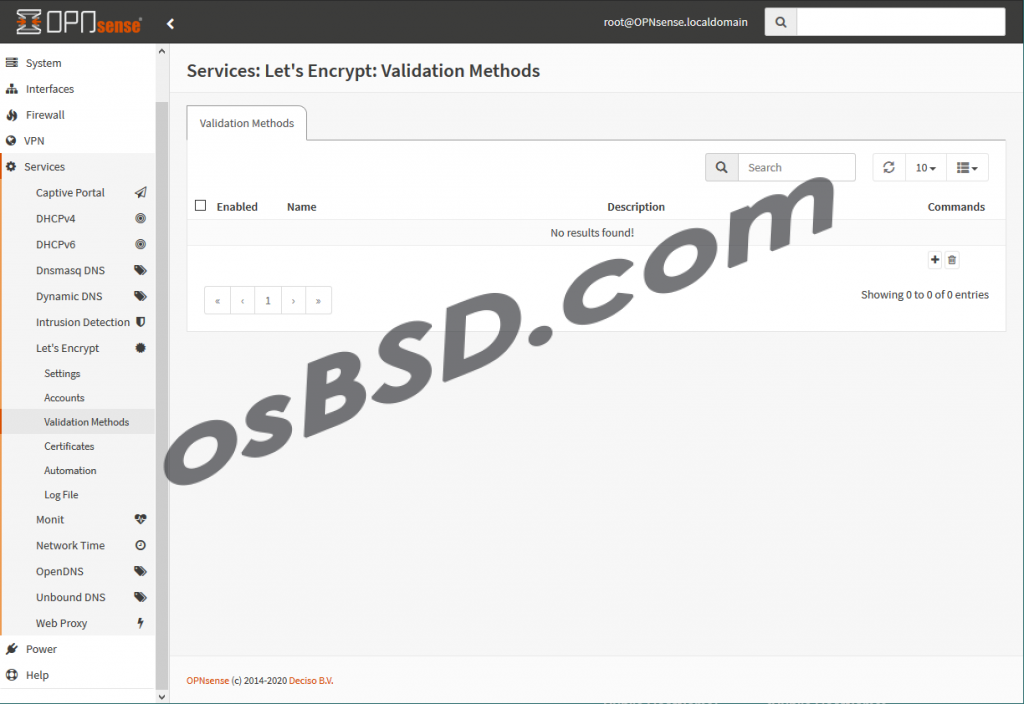
Настраиваем
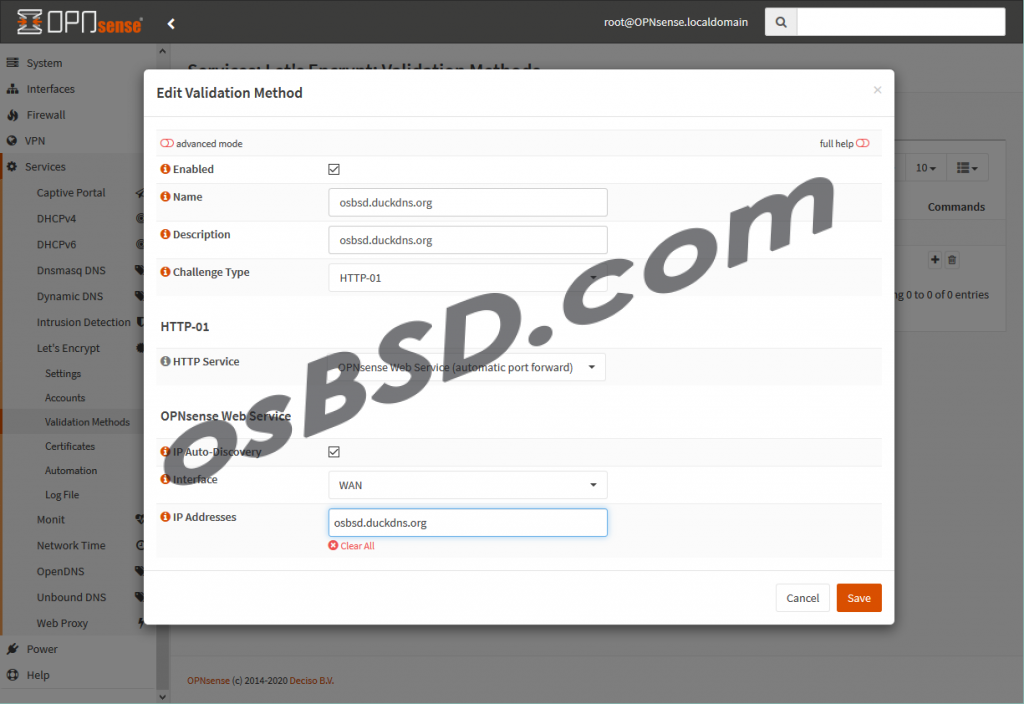
Добавляем сертификат
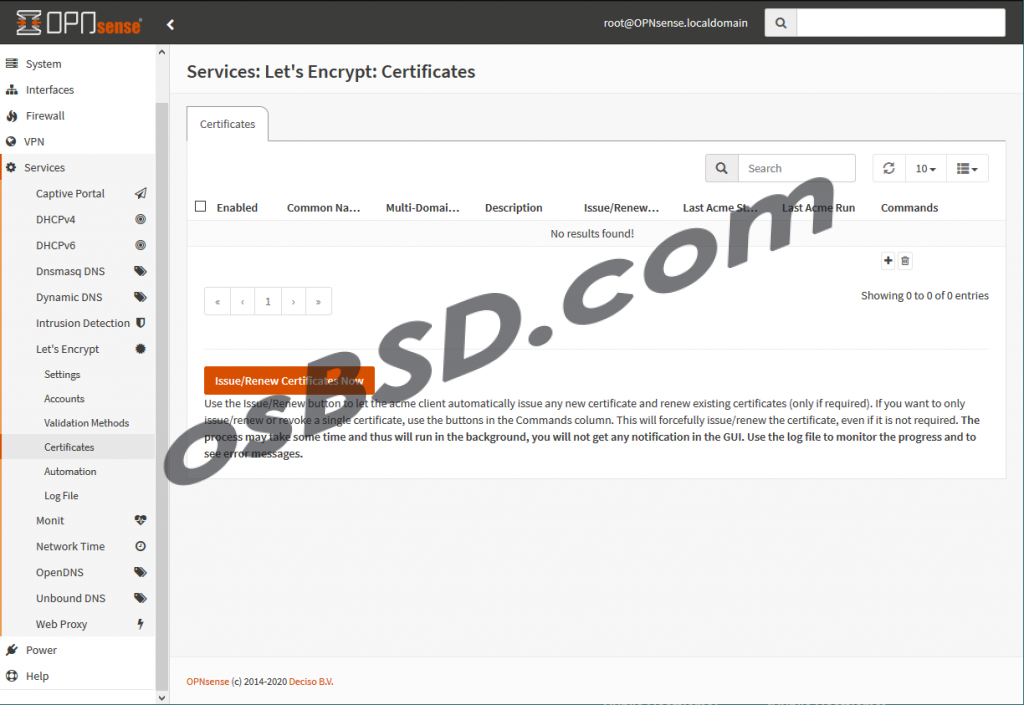
Настраиваем сертификат
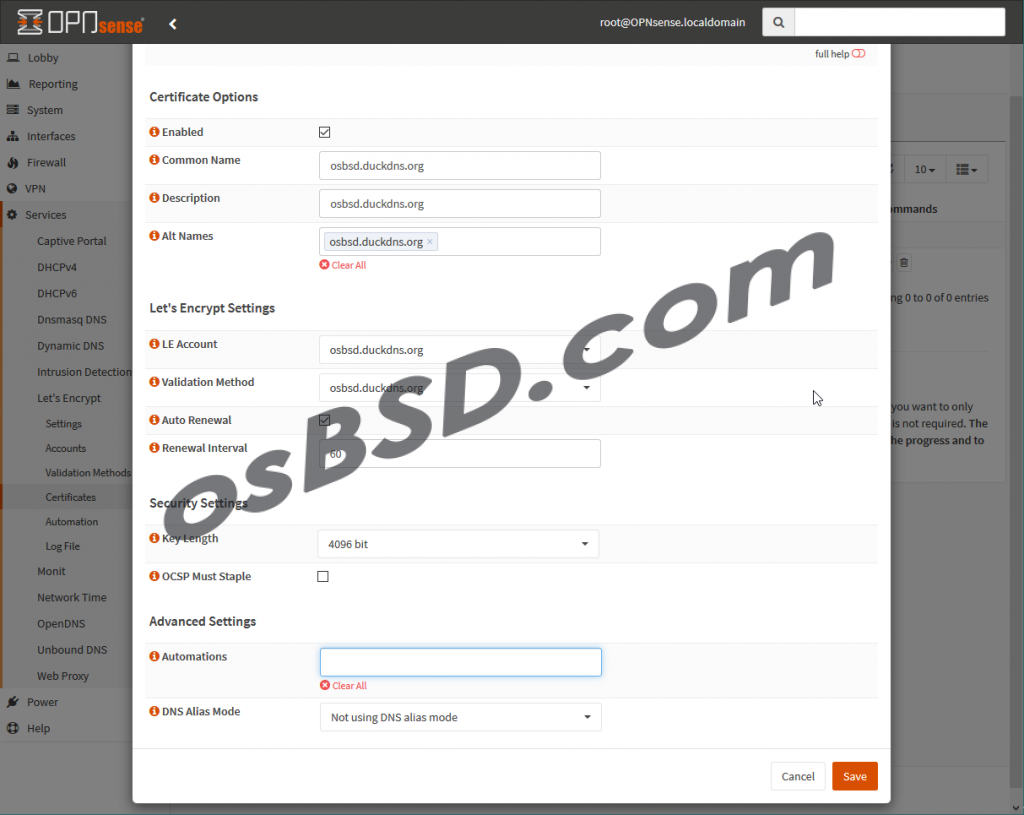
После добавления, нажимаем кнопку для запроса получения сертификата
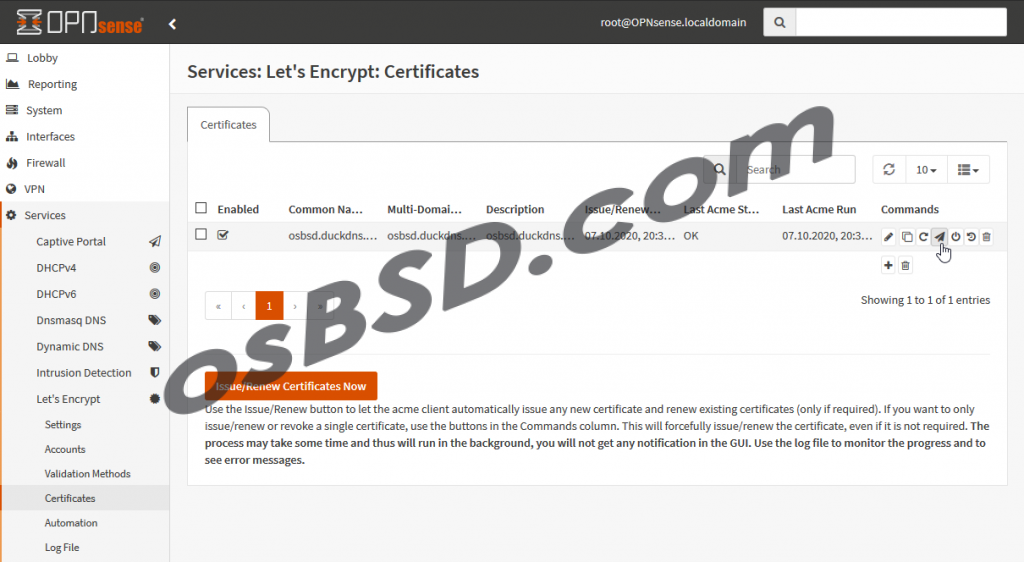
Чтобы OPNSense стал пользоваться сертификатом, необходимо выбрать добавленный нами сертификат

Для проверки можно открыть: System > Trust > Certificates и глянуть наличие сертификата
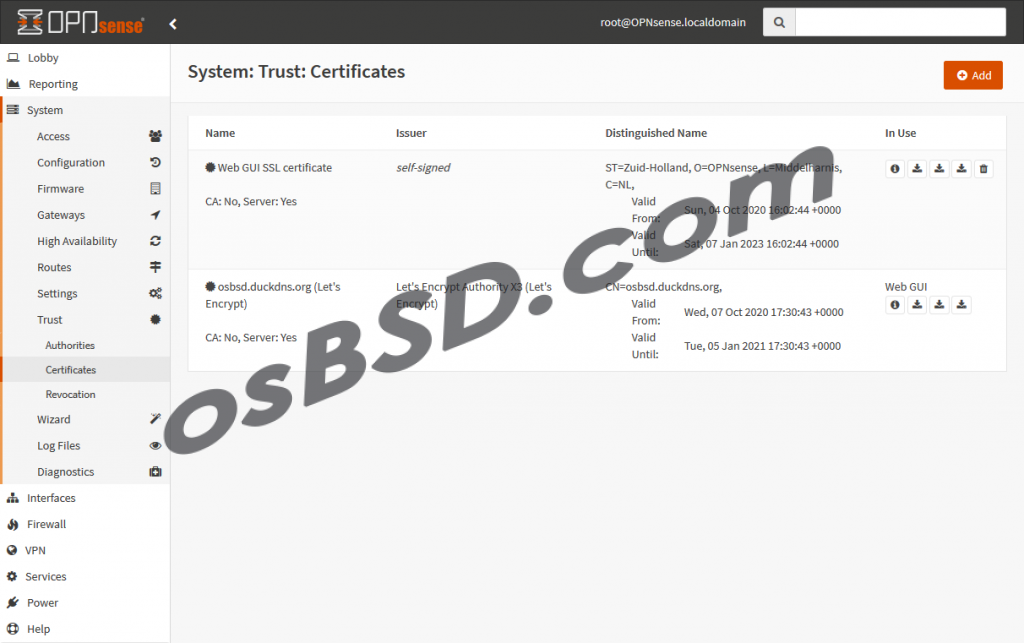
Открываем любой браузер и проверяем сертификат
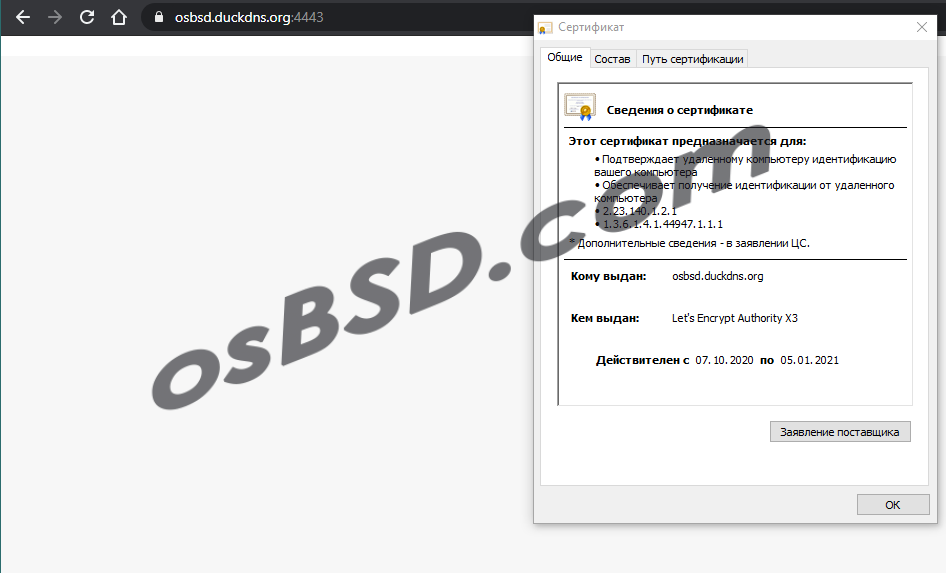





Свежие комментарии